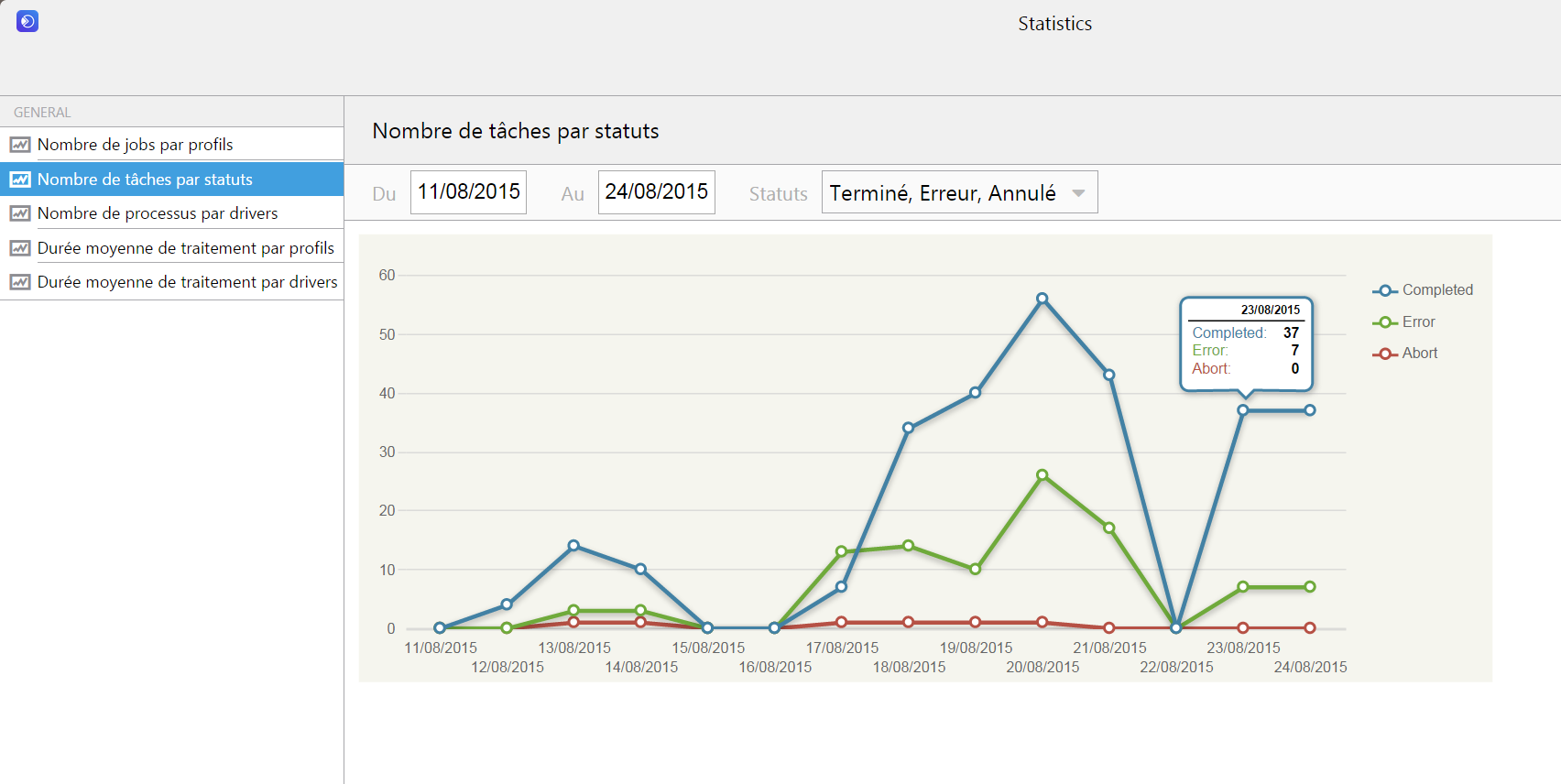Sphere Service Manager
MBT has developed in the past years a powerful and reliable platform to manage automatic workflows including the control of transcoding facilities, automatic graphic insertions and publishing on various platforms for video and audio media.
This platform is called the Sphere Service Manager and is designed to manage all type of delivery and publish workflows.
Different workflows can be defined with Sphere Service Manager. This workflow management tool allows to create and edit the different workflows very easily by the operator or administrator himself.
Using the Sphere Service Manager, a modular extension of MBT’s Sphere DMAM system, all the media for, for example VOD, Catch-Up TV and Second Screen, are produced in the right format and automatically published to the different platforms. With the Sphere Service Manager automatic workflows are put in place to send commands to transcode, automatically edit, add graphics and water-mark the videos for a particular purpose.
It is also possible to link the Sphere Service Manager to the automation. It is therefore possible for example to trigger workflows by using a secondary event from the playlist.
How does it work?
Workflows are created and edited in the SSM Engine. The SSM Web Client gives the possibility to the user to manage all these workflows.
The Preset Editor is the User Interface that allows to edit the workflow presets and all the actions that are part of these presets. The Profile Editor is the GUI allowing to configure a profile. A profile is a sequence of one or more presets.
In order to add a preset in a profile, you just have to drag & drop a preset from the preset stock to the preset list.
The SSM web client allows the users to create and supervise jobs, drivers and view statistics. The SSM can be connected to the Vertex Database, and the user disposes therefore of all the content he needs with all the data required to create the jobs (timecodes, etc.). Using the SSM Job Creator, the user just creates a job just by drag and dropping the selected element in the task list of the Job Creator.
It is also possible for the user to drag and drop elements from the search bar. This will create a job instance for each element.
Afterwards, the user can run the created jobs by clicking on « Send jobs » and start the pre-configured workflows!